Editor Window (Part 2)
Hi Dev’s, in this blog we are going to cover “How to make Sub-toolbar within are Toolbar Options”, For those who are new to this site I highly recommend to check the previous blog first as this one is a continues to it.
So, let’s get started
So far, we have created our Main Editor window showing A toolbar with 4 Options: Animals, Buildings, Items, Staff.
Next up we want to create sub toolbar with options names as per the folders name in our resource/Selected option name from toolbar.
Step1.
So, for that what we will do is create respected folders:
1. Go to Resources folder and create 4 folders named as: Animals, Buildings, Items, Staff.
2. Create sub folders in each folder:
· Animals
1. Animal
2. Playables
3. Shelter
· Buildings
1. Drinks
2. Restaurants
· Items
1. Decorative
2. Fences
3. Tiles
· Staff
Folder Hierarchy will look something like this:
Step2. Scripting
Open script “AssetManager”.
Now what we have to do is read all the sub-folders from selected Folder as per our toolbar and show case a sub-toolbar.
1. We will add a switch case and call a function named LoadPanel() with parameter of path to respected folder.
2. Read all the folder names and store in an array, and provide them as options for our sub-toolbar.
Create 2 variables names as _sub_toolbar_sel for indexer and Sub_folders_toolbar for our options.
3. Save and switch back to unity. Open up your window and you will see we have our sub-Toolbar in each toolbar respectively to our folders.
But if you have noticed whenever you select and option in sub-toolbar say Animals/Shelter option and switches to another toolbar than it’s 2ndSub-toolbar is selected automatically, which may result to error if we don’t have 2nd option in any of toolbar.
4. For this we have to make sure sub-toolbar selection resets whenever we switch between toolbars.
Create a variable named “previous_toolbar_sel”, to know that we have switched between toolbars and then reset the sub_toolbar_sel =0.
That’s all for Today
In next Blog of our series Editor Window we will learn to load texture files from resources folder and create buttons from them.
Till Than Happy Coding!!!






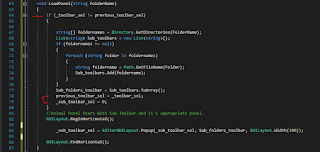
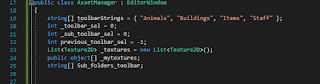


Post A Comment:
0 comments: